In this guest post, which originally appeared on Facebook, Vadim Lavrusik, journalism program manager at Facebook, shares tips on how to get started as a journalist on Facebook.
1. Use Follow to Grow Your Audience
Follow enables journalists to update readers and sources, while reserving personal updates for friends only. Whichever beat you cover, enabling Follow on your profile gives you the opportunity to share public photos, links and analysis about the latest news with your readers and viewers.
Simply turn on Follow to enable readers to keep up with your public updates without having to add you as a friend.
Creating a Page that your readers or viewers like to get your updates is another alternative for sharing with your community on Facebook. Learn more about setting up a Page in our resources center. (Profile with Follow example: Ari Shapiro, White House correspondent for NPR.)
2. Use Authentic Photos for Profile & Cover Photos
Your profile and cover photos are a reflection of your journalistic brand. Choose photos that represent you and your work best. Below is an example from WGN’s Nancy Loo.
- Profile Photo: Choose a headshot photo that is professional and shoulders up so that people can easily recognize and see your face — even on smaller screens of mobile devices.
- Cover Photo: Upload a cover photo that represents your work but keep it authentic and not overly promotional. Contact information or website details should be left for the “About” section of your Page or Profile. Your Cover Photo can also be a great way to highlight some of your recent reporting.
3. Optimize Your Profile
If you’re going to use your Profile to engage with a broader audience and to grow your followers, you have to make sure your Profile settings are set up properly. Here are some settings to consider adjusting on your Profile:
- Public Search: If you want to make sure your Profile is findable on and off Facebook, enable public search in your Follow settings.
- Username: Create a custom username for your profile that you can use to share your profile (i.e., facebook.com/username). How do you know if you have a custom username? Check or edit it in your Follow settings.
- Comment Settings: When you enable Follow, you’ll notice in the settings there is an option to adjust who is able to comment on the public posts. To enable followers to comment on your public comments, set the setting to “everyone.”
- Post Audience: On each piece of content you create, you’ll be able to adjust who is able to see the post. To publish a photo that followers get in their News Feed, make sure to select “public” in the privacy drop-down of the post. You can always change the setting on any post retroactively.
- About Section: Tell people who you are by filling out your work information and about section. You may have your About section filled out, but hidden to non-friends. When clicking the “edit” button across various sections, each one will have a privacy icon showing you who it’s visible to. Adjust to “public” what you want followers to see.
4. Secure Your Account
As you set up your profile, it’s important to make sure the account is secure. Here are seven things you can do to help keep your account safe:
- Pick a strong password: Use a combination of at least six numbers, letters, and punctuation marks (like ! and &)
- Make sure your email account(s) are secure
- Log out of Facebook when you use a computer you share with other people
- Run anti-virus software on your computer
- Add a security question to your account
- Use extra security features for your account like login approvals
- Think before you click or download anything
To learn more about security on Facebook, visit our Help Center.
5. Facebook Mobile for Updating On-the-Go
Make sure you’re set up to keep updated on Facebook from your mobile device and are able to post photos from your reporting. There are a variety of Facebook apps that you’re able to use for general updating, managing a Page, reaching out to sources via Messenger, and more. Learn more about Facebook Mobile.
6. Share Breaking News
People want to be informed about news as it happens. As news breaks, post a status update or photo to inform your audience. In a recent analysis of posts from journalists and news organizations on Facebook, posts that included “breaking” or “breaking news” in a posting received a 57% increase in engagement. Of course, images are often stronger than any words. Steve Silva of the Boston Globe was at the scene of the Boston marathon bombings when he posted this image shortly after the two explosions.
7. Keep Followers Updated
Keep people updated as the story develops. When news organizations posted multiple updates in quick succession during a news event, they saw a 10% increase in engagement on their Page posts. Below, Nick Kristof of The New York Times and Don Lemon of CNN share their from-the-scene updates with their followers to keep them updated about news surrounding the Boston bombing.
8. Share Behind-the-Scenes Photos & Videos To Grab Attention
People are fascinated by the journalistic process. Sharing photos from the scene of your reporting gives them a glimpse into the newsgathering process and shows your audience that you’re on the ground. In an analysis of journalists on Facebook, photos received +50% engagement than non-photo posts. Also, enabling Photo Sync on your phone can make sharing easier by saving photos you capture on your mobile phone to a private folder of photos you can share later. Below Grayson Schaffer from Outside Magazine shares a photo from his climb on Mount Everest and Rob Marciano of CBS shares a photo from a tornado chase.
9. Include Your Expert Analysis When Sharing Stories
Facebook is a people-driven platform. Your followers want to hear your personal voice and, more importantly, your expert analysis on the story you’re sharing. According to an analysis of journalists sharing stories on Facebook, links that included analysis received +20% referral clicks. What’s the context they need to know about the story? Is there an important angle that needs to be highlighted? Include those details to draw followers in. Political journalist and commentator Ezra Klein infuses his analysis to tease a story he’s written:
10. Start Conversations
Your community wants to be part of the conversation. In fact, posts that include a prompt for conversation or a question receive 70% above-average engagement than posts that do not. Arianna Huffington of The Huffington Post uses her profile to host a Q&A with her followers.
11. Enable Participatory Journalism
Your followers are a powerful network of sources that help you gather information and content for stories you’re reporting. When you’re trying to find individual sources, casting a wide net to your followers can be a good start to find people to interview.
Facebook can also be a great way to source commentary from your readers about a news event. Whatever the content you’re looking to source from your community, make the prompt clear and simple. Explain how you may use the content and follow up with the user when you have additional questions or need clarification. ESPN’s Matthew Berry uses his profile to solicit information and stories from his followers.
12. Use Graph Search to Find Sources & Content
Graph Search makes it easier for journalists to find sources and content around stories you’re reporting.
- People: For example, if you’re doing a story on a specific company and you’re looking to interview someone who works at the company in their New York office, you could do this by searching for “People who work at ACME Inc in New York” to find potential employees to reach out to.
- Photos & Location: Graph Search makes it easier to find public photos and filter the results, such as finding photos posted within a specific location — as broad as a city to photos posted at a specific landmark or event (i.e., “Photos taken at Boston Marathon”). This serves as a great tool during breaking news situations or even to conduct research about a location to get a sense of what it appears like visually.
- Researching Interests: Graph Search enables you to conduct searches based on people’s connections to interests on Facebook. For example, you can do searches like “Sports teams liked by people who work at the NBA” or “Movies liked by people who are film directors” or “books read by CEOs.”
13. Use Interest Lists To Create Custom Feeds
Interest Lists enables journalists covering specific beats to better organize and stay updated with their sources on Facebook. By adding profiles and Pages to an Interest List, you’re able to see a custom feed of updates only from the Pages and people you included to source content for the list. For example, if you’re covering politics and want a specific stream of updates that are focused on the topic, you can create a “Politics and Local Officials” list and add politicians, journalists, advocacy pages, etc., to create a custom stream.
Creating a list is easy. You can always add or remove people, and it’s up to you whether the list is private or public. Once you’ve created the list, you’ll see a bookmark for the list as a mini feed section on the right. You can use that bookmark to navigate to the custom feed at any time.
If you create a public list, others can “follow” the list, which will add a bookmark for the list to their homepage. By following your list, however, they are not able to change the members of the list. You can also follow existing public lists by going to the lists page to search for topics that interest you: facebook.com/addlist
14. Add Follow To Your Website
Leverage your publishing platform to grow your following by adding the Follow button to your website. The button, which is linked to your Facebook profile, enables your readers to follow you on Facebook without leaving your website. It’s easy to install with simple embed code, which you can find and customize on the Social Plugins page.
If you run a website using WordPress as your content management system, you can also take advantage of the Facebook plugin, which includes the Follow button and makes integrating it into your website even easier.
Vadim Lavrusik is the journalism program manager at Facebook and adjunct professor at Columbia Journalism School.















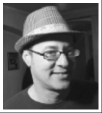
These are all really amazing tips and insights that can help a lot of journalists out there. Thanks for sharing this great article with us, Vadim.