From time to time, I’ll give an overview of one broad MediaShift topic, annotated with online resources and plenty of tips. The idea is to help you understand the topic, learn the jargon, and hopefully consider trying it out — even if it’s all new to you. I’ve already covered blogging; this week I’ll look at RSS.
What Is RSS?
You’ve probably seen the letters “RSS” or the orange icon at the left on your favorite blogs or news sites and wondered what it was for. RSS is a format and a process for syndicating web content. RSS variously stands for Really Simple Syndication or Rich Site Summary. RSS technology lets bloggers, podcasters or other web publishers syndicate their content as a web feed.
If a content site offers RSS that means that you can use a news reader or aggregator to view the web feeds of many sites without having to visit them. Most RSS readers allow you to see headlines, blurbs, photos or even full articles or blog posts.
FeedBurner, which helps publishers manage and sell advertising into web feeds, has this explanation on its Feed 101 page about why RSS is a good thing:
Technology…has made it really easy to not only publish regular updates to web-based content, but also keep track of a large number of your favorite websites or blogs, without having to remember to check each site manually or clutter your email in-box. You can now streamline your online experience by subscribing to specific content feeds and aggregating this information in one place to be read when you’re ready.
Putting it simply, using an RSS news reader will save you the time and hassle of surfing all over the web — letting you see the freshest content on your favorite sites and blogs in one convenient place.
And you can subscribe to RSS feeds from more than just news sites such as Wired News or blogs such as Powerline. For instance, RSSAuction lets you create RSS feeds for eBay auction searches or for Buy.com product searches. And RSS technology powers podcasts, so you can subscribe to podcasts and have them uploaded to your portable MP3 player. (You can learn more about podcasting technology here)
How Do I Get Started?
The first thing you’ll need is an RSS news reader, also known as a news aggregator. You can use Mac software such as NetNewsWire (with a free Lite version) or Windows software such as FeedDemon. You can also use web-based readers such as Bloglines, Google Reader or My Yahoo (which is actually more of a personalized home page with RSS feeds built in). There are also feed readers that run in your email program, and others that run within your browser software, such as Sage within the Firefox browser. Most popular web browsers have RSS readers built in.
(For more on choosing a reader, see the section below, “Finding the Right RSS Reader.”)
Next you’ll want to subscribe to RSS feeds. How you do this depends on the reader that you choose. Some readers allow you to input the web address for the sites you want to subscribe to, and will find the RSS feeds for you. Others require you to input the actual RSS feed address. For example, the RSS feed address for MediaShift is:
http://mediashift.org/rss2/index.xml
Some news readers such as FeedDemon suggest a variety of feeds to start out with. You could also find web feeds by using RSS feed search engines such as Feedster or Bloglines. But probably the most tried-and-true way of adding RSS feeds is to browse the web to the sites you know and love and find their RSS feeds to add to your news reader of choice. To find out if a site has an RSS feed, you can look for the orange feed icon or a small XML button.
Now you’re ready to roll. Just open your news reader software or log on to the web-based reader site, and you’ll likely see a list of your feed sources. By clicking on them, you’ll see the headlines from each one, and by clicking on these you’ll get summaries of the articles or full text, sometimes with advertisements.
Because MediaShift offers RSS 2.0 feeds, you can read the entire posts that I write within most RSS news readers. PBS server logs have shown what appear to be RSS pings of my site between 5,000 and 8,000 times per day. My conclusion is that I have a good number of people reading MediaShift without ever visiting the site.
Common RSS Jargon
Atom: A competing technical format for web feeds, but many news readers will read both RSS and Atom feeds.
news reader or news aggregator: The software or website that collects the latest news or blog posts from sites you subcribe to. There are hundreds of readers, from web-based ones to readers that run on personal digital assistants (PDAs).
OPML: Stands for Outline Processor Markup Language. It’s a format that lets you list all your RSS feeds simply, so you can import or export them from one news reader to another.
RSS: Format for syndicating web content. Stands for Really Simple Syndication or Rich Site Summary, among other things.
webfeed: To de-geek the RSS moniker, blogger Amy Gahran had a contest to come up with an alternate name for RSS. The winner was webfeed, a term which was also picked up by the Guardian newspaper.
XML: Stands for eXtensible Markup Language, the computer language on which RSS is based.
Finding the Right RSS Reader
Choosing an RSS reader is a matter of your needs and tastes. For practical purposes, you might want a web-based reader so you can pull up RSS feeds on various computers or handheld devices. If you mainly use one computer, then you might consider software that’s compatible with your operating system.
For those starting out with RSS feeds for the first time, a personalized site such as My Yahoo can’t be beat as a simple way to get the hang of it. Yahoo explains clearly how to add RSS feeds to My Yahoo.
The great thing about RSS news readers is that almost all of them are free or offer free 30-day trials. That way you can test out a few different readers and see which ones work for you. Plus, many readers support OPML, a format that lets you transfer your RSS subscriptions to another reader if you decide to swich at a later date.
You also have some great advice on news readers from fellow MediaShift readers, who have responded to this week’s Your Take question, describing the RSS reader they use and why they use it.
Here are a few directories and comparisons of RSS news readers:
About’s Top 10 Windows RSS Feed Readers
AddtoAny’s List of Online News Readers
Google Directory of RSS readers
Hebig’s News Aggregator Directory
The State of Online Feed Readers by TechCrunch
RSS Compendium’s RSS Reader Directory
Upsides and Downsides of RSS
Because RSS readers have only been in widespread use for the past few years, it’s hard to gauge how they have changed our reading habits. The basic assumption is that RSS readers help people scan and process more information quickly, thereby saving time and energy. Perhaps that’s true, but it’s also possible that people are spending more time managing their RSS feeds and playing with the RSS feed reader software. Over time, you might end up subscribing to more feeds than you ever have time to read, meaning you have to also spend time pruning your list of subscriptions.
RSS does provide one way to deal with information overload online, and to quickly see the news at various sites quickly. It cuts down on tangential web surfing somewhat, and unfocused time spent going from site to site. The software is usually free or costs very little, and it’s getting easier and easier to use — and with more personalized features.
The variety of RSS news readers is a blessing and a curse. Sure, you have an amazing variety of programs and websites to choose from, but that also means you have an overwhelming amount of options. So you might be cutting down on your web surfing but you’ll be boosting the time you spend testing out new software.
Resources
If you want to learn more about RSS, the following articles and online resources should help.
All About RSS [Radio UserLand]
RSS Search Engines [Search Engine Watch]
RSS Quickstart Guide [Lockergnome]
What is RSS, and Why Should You Care? [Search Engine Watch]
*****
What am I missing? What did I get wrong? Share your additions to this Guide in the comments, and I’ll correct and update this entry over time.
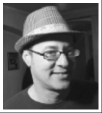
great posts, i really found them intriguing
elated that i surfed onto Mediashift by mark glaser; the calcifying grey cells and slower adaptation to speedy technologies need the agilty and flexibility of younger minds to facilitate our enquiring minds
In addition to looking for the orange RSS symbol, it’s often helpful to check the page source. Particularly with people using hosted blog services, they may not have put a visible link to their RSS feed in their template, but the software puts the RSS feed url in the header anyway.