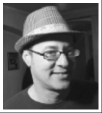I have always been a hands-on learner. A cookbook is useless without ingredients, pots, pans. And the first time you make a dish? It’s at best a strange approximation, at worst an inedible abomination.
While a chef would never try out a new, untested dish on her unsuspecting customers, experimentation and occasional failure are essential to the process of creating amazing food.
Trial-and-error in a hands-on setting is important in many industries, analytics included. Without trying out different ways of measuring impact, we would all still be stuck talking exclusively about pageviews.
But like that chef, we don’t dare subject our coworkers to our experimentations. In addition to being annoying and confusing, experimenting with a live Google Analytics account can lead to data loss and incorrectly reported data.
Enter Google Analytics Demo Account.
Last month, Google unveiled the much-requested analytics demo account. The account, available to all Google Analytics users, allows for endless experimentation and testing, all in a consequence-free environment. Hooray!
What’s the Demo Account good for?
1. See how things are supposed to be set up
You might know what you want your GA account to do, but setting it up correctly is a whole other beast. With the GA Demo account you can check out proper configurations for advanced features like Filters, Goals and Calculated Metrics.

Google Analytics screenshot
You can also check out the Demo’s shared dashboards. These give you ideas for all the ways you can set up targeted reports using data such device demographics or site speed and performance, for example. Are there members on your team who could use that kind of targeted-to-their-job data?
Protip: If you find a dashboard you like, you don’t have to manually recreate it! Simply navigate to the desired dashboard, click Share > Share Template Link below the dashboard name. Copy the link, open a new browser tab, paste the link and you’ll be walked through the rest of the import process! If you don’t find a dashboard you’re interested in in the Demo account, check out the Google Analytics Solutions Gallery for more!
2. Try out tutorials you find
There are plenty of online tutorials that claim to have the answers to your Google Analytics woes. Some are pretty reputable, like Google’s own Analytics Academy. But sometimes you’ll run across a tutorial from a source you’re not quite sure about. Don’t risk your own data, use the Google Demo account to follow the tutorial and experiment risk-free.
3. Try out actions that are permanent and irreversible
Have you ever been excited to try something with your Google Analytics account, but you come across at terrifying warning like: “Be careful, because once you do this, you will have forever transformed your data….”
Such is the case with Views filters. If you’re curious how a Filter will perform, test it on the Demo account first.
4. Get access you don’t have on your company account
It’s not that they don’t love us, but some companies limit our access to certain parts of Google Analytics for security reasons. The Demo account gives you full access to almost all GA features. You won’t be able to mess with things like Users and Account Details for obvious reasons. But if you’re hitting a security ceiling at work and want to improve your analytics skills, the Demo account is the perfect learning sandbox.

Google Analytics screenshot
5. Sell your boss on new, awesome features
You’ve got brilliant ideas, right? But you need buy-in from your boss. If you want to convince her to let you enhance your company’s analytics, say adding Filters or Segments, you can put together a more detailed pitch using the GA Demo account. Show how you’ve tested the proposed enhancements, and use screenshots or screencasts to explain how the change will affect your account and benefit your data collection and analysis.
6. Sharing your analytics skills
Nerds love to share what they’ve learned (uh, like this article!). Until the Demo account, sharing analytics tips and tricks was super annoying because most organizations don’t want you sharing their numbers with anyone outside the company. So you’d have to resort to tactics like this:

Google Analytics screenshot
That’s no fun. With the Demo account you can screenshot and screenshare to your nerdy heart’s content.
Also good to know
Here are a few important disclaimers about the Google Analytics Demo account:
- The Demo account is going to use up one of your 100 allowed Google Accounts. That’s probably not a big deal for most people, but it’s good to remember. If this becomes a problem for you, you can delete the Demo account at any time.
- If you royally muck up the Demo account and think you can just delete, reapply for access and everything will reset, you’d be wrong. Deleting the Demo account is actually just removing yourself as a user. You can add yourself back at any time, but all the reports and filters you created will still be there when you get back. I suggest accessing the Demo account via another email address if you think you cannot possibly recover from what you’ve done.
- This demo account records Google Merchandise Store data. While most of the data is going to be similar to what you would see in your company’s account, you should remember that the Demo data is commerce data — not content publishing data — if you’re looking to it for trends or benchmarks. And some of the things it showcases, like the Commerce dashboard and the Product Views Per Transaction calculated metric, will likely not be of any use to you.
Check out the Google announcement for more details.
Alexandra Kanik is the data reporter for the Ohio Valley Network, a new collaboration that covers economic, agricultural, health and environmental issues impacting Kentucky, Ohio and West Virginia. She also serves on the Reader Advisory Board for MediaShift’s metrics section. Previously, Alexandra was metrics editor at MediaShift.