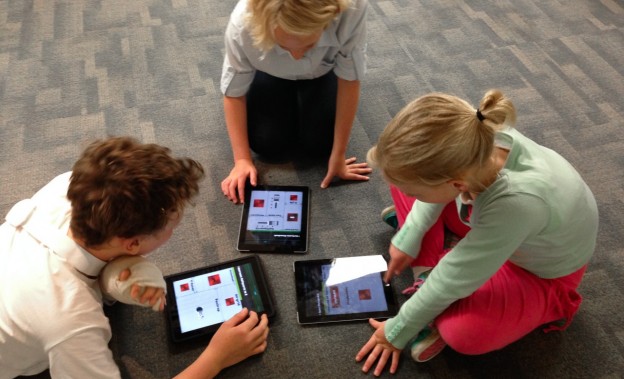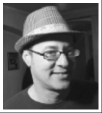Kids today are more tech savvy than ever before. After all, they’re growing up in an age where 46 percent of the world’s population is online, so they’ve likely never lived without things like the internet, streaming services, and mobile toys. They learn faster because they explore these gadgets and learn as they go. While there are plenty of positives with kids learning how to use various forms of technology early, it can also be dangerous because of how easy it is for kids to find inappropriate material just by clicking some buttons.
When it comes to watching television shows, both streaming and traditional TV have their own parental challenges. With traditional television, it’s easy for kids to see inappropriate ads or to discover ads that are targeted at kids that you may not want them to see. That said, with streaming, it is even easier for kids to click an app that has inappropriate content or advertising targeted at them. One minute they’re watching cartoons, and the next thing you know they’re watching a show like Preacher on AMC (which is a show I’m really into … but not exactly something I want my kids watching).
My 6-year-old daughter can turn on the television and is able to click various options on the Roku to find what cartoons or shows she’s looking for. As you can imagine, this means I have to be extremely vigilant with what channels I add as well as what parental controls I’ve setup.

Photo by Jim Bauer on Flickr and used here with Creative Commons license.
The good news is that there are plenty of apps that are just for the kids that they can use with a little independence once you’ve set everything up to ensure their safety. But keep in mind, you should never take for granted that an app is perfect for your child just because it’s a children’s app. You should always check it out and set parental controls if they are available.
YouTube vs. YouTube Kids
YouTube has some great content, but much of it isn’t appropriate for kids, and it’s entirely too easy for them to see inappropriate ads or content with just a click or two of the button. YouTube does offer parental controls and safe search options, but a better option for the kids is the entirely site appropriate YouTube Kids app.
With the YouTube Kids app, all of the videos are perfect for young children, although they’ve been in hot water for the targeted ads they run for junk food and sugary drinks to entice children. Nevertheless, the Kids app is definitely a better option than regular YouTube. You just need to keep an eye on the ads if you find that your kids are heavily influenced by them.
PBS Kids
This is another great option. With PBS Kids, your children receive educational and fun content, and there are no ads for you to worry about.
“This removes the worry about inappropriate content and ads,” Eric Anthony of StreamingObserver.com said. “So if your kids are young like mine, this is one app that can be a family favorite.”
That said, PBS Kids only includes a few full episodes. More than anything you’ll find a lot of short clips. This will keep some kids entertained, but if they are a little older, or want to see their favorite PBS Kids, shows they might not find them, or at least not full episodes, on the app.
Hulu
Hulu offers some pretty decent parental controls, and is has a great kids section featuring new and older cartoons with plenty of recognizable characters. That said, when my daughter watches the kid shows, there are a few commercials aired that I’m not wild about. Luckily, Hulu offers an ad-free option that is not much more expensive (about $4 more a month), which is certainly worth the price to avoid the kids seeing ads they don’t need to see.
Netflix
People love Netflix because, well, there are lots of things to love. You can set up parental controls, but you can also set your children up with their own profile and designate it as a kid/child profile. This ensures they will not see any content that is not age-appropriate, and they will be able to safely search for appropriate shows. With Netflix, you don’t need to worry about ads, and if everyone has a separate profile, the kids can add whatever shows are right for them…and you don’t need to worry about them seeing anything too adult. Setting up profiles is simple, as is switching from one to the next. You can have up to five separate profiles, so you will just need to set them up in your account area.
Amazon Prime
Amazon Prime offers plenty of great content for kids, but they also make it incredibly easy for anyone on your account to purchase new shows and digital content. In fact, in some cases, it can be a one-click system. There are parental controls that let you restrict purchases and specific content based on a rating system. This requires your children to enter a pin number that you set up to bypass the restrictions. It’s important to note that this is the basic line of defense if you’re using Amazon Prime on the computer. Amazon Fire phone and tablets, Amazon Fire TV, Xbox, and Android apps all have separate parental controls that can be used if your kids are watching on those specific devices.
Parental Control Options

Photo by Henry Scott on Flickr and used here with Creative Commons license.
No matter how secure you think an app is, you should use parental controls if they are available. It only takes a few minutes to set them up, and they will ensure that your kids won’t accidentally stumble on something they shouldn’t. More and more apps are being made with parental controls included. When you download or set up a new app, just take a minute and set the parental controls. This ensures that if it’s an app for you, the kids won’t end up watching adult content, and if it’s for them, they won’t be exposed to something that might be available that you don’t want them to see.
HBOGO/HBONOW
HBO scored some big points with kids by picking up Sesame Street. The popular network will offer new episodes of the popular show, as well as offer movies and other Sesame Street content. A lot of streaming networks are leveraging children’s programming because that ensures that parents will stick around when their favorite shows are in between seasons. The kids are still going to want to watch their favorite shows, and this will keep the parents as members. With HBO, the big worry for a lot of parents is the racy content that they offer. I don’t know about you, but I don’t want my daughter stumbling upon Game of Thrones or Rome when she’s looking for Sesame Street. The good news is that HBO’s parental controls are a lot like Amazon. You’re working with a pin number setup and you are able to block content based on a show’s rating.
There are so many great apps for kids when it comes to streaming. As parents, safety is always going to be one of the first things on your mind, but as long as you’re utilizing parental controls, and blocking ads whenever possible, you will find many of these apps not only safe but educational for your tech-savvy kids.
Chris Brantner is the founder of CutCableToday.com, a site dedicated to helping people find inexpensive, legal options to traditional pay-TV. Follow him on Twitter @CutCableToday.