While I was opening this post and writing the headline above, six emails landed in my inbox. Not six pieces of junk, not six worthless spams. Six emails that needed actual attention and thought. Two of the six needed a reply, one prompted an addition to my calendar, one got filed and two hit the trash.
Email traffic is something of a sign to me. For a long time, it was the key measure in my personal “Campaign of Busy.” Someone would ask in passing, “How are you doing, Katy?” The breathless response: “Oh my God. I’m so busy. I have 274 emails awaiting an answer.”
Those of you who have worked with me, learned with me or bumped into me at conferences are chuckling now. “She is always busy.”
But I decided a year ago to stop saying that so much. I felt like I was part of a cult. We weren’t a pretty lot, we “Busys.” We were bedraggled and boring. Moving harriedly from one multitask to the next, always droning on about how we didn’t have enough time in the day, the week, the semester. And honestly, who really gives a darn whether I’m busy?
I’ve had limited success. I seem to be a person who thrives on crisis, so Busy is something of a motivator. But this semester, I’m doubling down on some efforts I took up to calm the heck down, make work time more efficient and enjoy a life that is full but not busy.
1. Make email signatures your friend
When I started to assess what was taking up a great deal of my time, I realized how often I was answering emails from different people with the same information. If you’re typing something more than two or three times a semester, create an email signature so you can autofill it and then modify. I have my basic signature with my contact information, but at this writing, I have 27 different email signatures. They include things like:
- referring an employer to our career adviser and instructions for posting jobs and internships
- responding to requests to use students in my classes as subjects in research studies
- informing students they moved to the top of the wait list for an open spot in a class
- requesting information for a letter of recommendation
- even giving instructions to writers here at EdShift
Virtually any email program supports signatures. In my Mac Mail, it’s as easy as picking from a scrollbar and Bam! I have the information I need autofilled.

Photo by James Rose on Flickr and used here with Creative Commons license.
2. Put the onus on those who are asking something of you
As any educator knows, semesters are jammed with requests for letters of recommendation for law school, grad school, internships and jobs. In addition, great students want to work with you beyond the classroom on independent study or internship projects. I was astounded by how much time I was sinking into back-and-forth email or text exchanges and in-person meetings just to get things planned. Now I put all that up-front work on the student. And guess what, I have it all in an email signature.
When a student requests a letter of recommendation, I reply with a request of specifics, most importantly reminders of deadlines I need to meet. All their information for me has to come back in one communication. The time this saves me down the road is significant. I note a date on my calendar, plug in a reminder alert and when it pops up, I need only revisit one email from the student for my marching orders. You can see the complete set of my requests here, but it includes such things as links to work I might review in writing the letter, semesters and courses in which we worked together and the resulting grades, and reasons the student is applying for this opportunity. Short of a magical rec letter generator that thinks and writes like me, this is a great solution.
3. Organize collaborations on Google Drive early
When a student asks for a directed study with me, I again put the work on her to think thoroughly and lay out a plan. But I now do it by directing her to share things with me on Google Drive because that’s where we will be collaborating if the project goes forward.
If you’re not yet sold on Google Drive, you should be. Free 15GB of storage. Full range of documents, spreadsheets, forms/surveys and presentations. Ability to keep any level private, allow view access or let others edit. I’m a fan (though I will note that putting your stuff “in the cloud” is essentially putting it on someone else’s computer — security is always an issue, so don’t use it for any sensitive data).
You can see everything I ask for here, but it leads off with:
1. A one-page, single-spaced Google Doc shared with me at the address I use to log into Google. This doc should list:
- your name, year in school and email address
- number of J699 credits sought (1 credit equals roughly 3 hours per week of work throughout the semester) and semester desired
- 3-sentence description of your project idea (note that purely professional projects are not considered for J699; they must have an academic focus)
- 2 research questions you’d like to answer through your project
- 3 ideas for methods you would use to answer those questions
- 3-sentence explanation of why the topic interests you
- 3-sentence explanation of why it would interest me (my current work focuses on: digital and social media, ethics, data gathering and visualization, brand publishing, law, and the networked public sphere)
- proposed output for the project (research paper, digital media assignment, ebook, etc., please feel free to be creative here, as I favor projects that have public output)
4. Spreadsheet schedules, FTW
When I took a hard look at how I was spending my teaching time, I noticed the number of minutes I lost to being stupid. Things like forgetting a reading, mistiming an assignment or changing a training resulted in countless in-class reminders, office hours visits and those damnable emails. That ink-on-paper syllabus schedule haunted me.
I’ve now moved all my classes to Google Spreadsheets for schedules and reading assignments. The students like the ability to check it on the fly, and it enables me to make updates and changes as needed without having to communicate in other ways. We all know that the spreadsheet is the final say. It’s important to always highlight changes. In this example from my intro course, you’ll see deletions in red, movements in yellow and additions in green.
5. Use forms to gather info into spreadsheets
I don’t mean to harp on the “Ave, Google Drive” point, but Forms lets you create super-simple surveys with responses that flow into spreadsheets. A colleague and I have just started using them for simple quizzes, and I regularly deploy them to pull together contact information, time availability and the like.
But my favorite recent use was forms to solve a problem we had with a flipped-class approach in my intro course. We use online trainings to cover software in this class. The students learn the basics online and then come into class to work with partners to use the software for a project. The problem was many students weren’t completing the trainings. They just came to class and rode others’ coattails to skate through the assignment.
Enter: Google Forms to verify you completed the training. Students had to do this verification before class, and if they didn’t, they had to work alone on the project rather than with a partner. The method seemed to work best because the verification form noted that lying about completion constituted academic misconduct and could result in a grade of F for the course. Training completion rates rose dramatically.
Share your pathways beyond Busy
None of these ideas is rocket science. We all save our time and sanity in different ways. Please use the comments section below to offer your own tips and tricks or ask questions. Together, we can beat back busy and find fulfillment.
Kathleen Bartzen Culver (@kbculver) is an assistant professor in the School of Journalism & Mass Communication at the University of Wisconsin-Madison, teaching and researching at the intersection of ethics and digital media practices. Culver also serves as associate director of the Center for Journalism Ethics and education curator for PBS MediaShift.


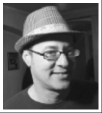
In the past, one of my biggest time drains was writing critiques for students’ television news reporting projects. Being specific and detailed took a lot of writing time. Recently, I switched to simple-handwritten bullet points on the score sheets as I watched and re-watched the projects. I then use the bullet points and the voice memo on my phone to talk my way through the critiques and then email them to my students from my phone. It saves time, the students get more detailed, nuanced feedback and they say they love it. Katy – Love the rec letter request form. I plan to tweak and put to use, if that’s okay with you. :)
TOTALLY ok with me! We love it when people remix EdShift pieces. Let me know how it goes,
Great list Katy – thanks. I know not everyone has this, but TurnItIn changed my life for marking writing assignments. The macros make things easier for sure. I know another prof that uses the voice memo feature there as well – as noted by Bridget, the voiced piece seems to get more attention on critique. I like the forms and spreadsheet ideas here too. Thanks again.
Another great time saving app is TextExpander. You can write a ton of things you do repetitively and then give them a short code. So, every time I need to write, say, University of Georgia’s Grady College of Journalism and Mass Communication all I need to type is “ugagc” and it pops it in.
For my written critiques, I have dozens of things I write over and over and over again … it also tells you how much time you’ve saved (11.25 HOURS this year). You can sync your snippets via Dropbox, too.
Totally agree with the first tip regarding email signatures Kathleen. The power of the email signature is so underrated in the education sector. Not only is it a time saver but also a great branding tool for the organisation.
For bigger organisations I recommend actually using some sort of email signature software, which allows you to manage the entire organization’s email signatures from one location.
We use a product called Crossware Mail Signature for our college and it is amazing. Thanks for the great post.